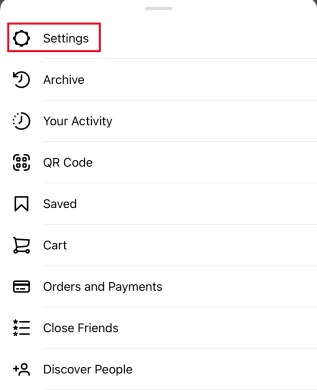The gear icon is a universal icon for settings and Instagram is no exception. It is the gateway to all the settings you could want or need within the app. This tutorial will walk you through those settings and will point out some of those you might want to take a close look at when you first begin using the app.
The gear icon we will be exploring here is not the one you see in Instagram Stories; discussed in this article is the general settings menu icon found within the profile window.
Instagram on Mobile App: Settings Menu
The gear icon leads to the Instagram settings menu and may be hidden within the three line menu icon on your phone. It is accessible from your profile.
- Open Instagram and select your profile icon in the bottom right of the screen.

- Select the three line menu icon in the top right.

- Select the gear icon in the bottom of the right slider screen that appears.

This takes you to the Instagram settings menu. You should see a list like this:
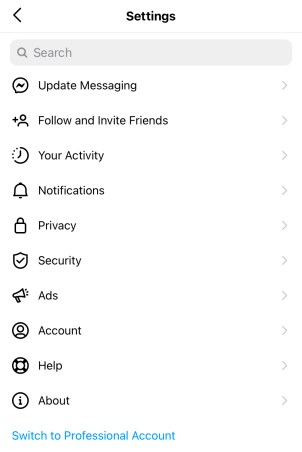
Some of these options are going to be self-explanatory while others require exploration.
Update Messaging

As of late 2020, Instagram introduced the ability to update your direct messaging, merging many of the features from Facebook messenger. If you have not done this update already, you will see it as the first option in your settings menu. After updating, this menu option will disappear.
Follow and invite friends
Follow and invite friends is fairly self-explanatory. Select it and you can follow or invite contacts who already use Instagram. You can also invite friends to use it if they don’t already.
Notifications
Notifications controls how and when the app can alert you to things. You can control Push, email and SMS notifications. This is an important setting to explore, as you can mute notifications that bother you and make sure you aren’t being bother unnecessarily by Instagram.
Privacy
Privacy may be the most important sub-menu within the settings menu. It is where you can customize all of the privacy settings in Instagram. You can control who can interact with your posts and profile, from comments to story replies to direct messages. You can also restrict, mute, and block other accounts from this page.
Security
Security is also an important sub-menu within the settings menu. Here you can set up two-factor authentication, change your password, save your login, access your stored data, download your data and clear your search history.
Ads
The Ads page is one of the less important sections of the settings menu. It shows you what ads you have interacted with. It can be interesting to see how Instagram decides what ads to show you.
Payments
Payments allows you to set up a payment method within Instagram. Paid aspects of the app include sponsoring posts and purchasing items through the relatively new “Shopping” tab. This sub-menu also allows you to set up your contact information and a security PIN.
Account
The Account sub-menu is somewhat of a catch-all, where you can manage things like your activity, username, friends list, contacts, verification, likes and account related data.
Help
Help takes you to Instagram’s help center where you can report a problem, look at FAQs and find information on setting up the app and managing your account.
About
About is where all the small print hides. The data policy, terms of use and software libraries are in there.
Instagram on Desktop Browser: Settings Menu
Using Instagram through a browser on your desktop is a much different experience than using it on your phone. The desktop settings menu is no exception to this, as it is very different from the mobile app settings menu. It is a good idea to familiarize yourself with both version of the Gear Icon settings menu as they offer some slightly different functions.
To access the settings menu in the browser version of Instagram, you must click on your profile picture in the top right corner of the page.

After selecting the Gear Icon settings option, you will be presented with the following menu:

Edit Profile
The Edit Profile sub-menu allows you to change your personal and contact information on Instagram. It also offers the ability to temporarily disable your account if you wish to do so. 
Change Password
This section is fairly straightforward, it allows you to change your password.
Apps and Websites
Another straightforward sub-menu, this allows you to see any third party apps or websites you may have logged into using your Instagram credentials. 
Email and SMS
This sub-menu allows you to manage the types of emails that Instagram will send you.
Push Notifications
This section of the settings menu allows you to manage when Instagram will notify you about certain actions, such as likes, comments, and live videos. 
Manage Contacts
This lists the contacts that you may have synced to Instagram.
Privacy and Security
The privacy and security tab allows you to make your account private, share you activity status, set up two factor authentication and more. 
Login Activity
This section allows you to look at your recent logins to Instagram, even showing you a map with recent logins (this map has not been included in the screenshot below for safety reasons.)
Emails from Instagram
This sub-menu of the desktop settings menu allows you to see any recent emails that Instagram may have sent you. 
Information Overload
While Instragram’s settings menu can be very useful, the amount of choices and information offered by the app can be overwhelming at first. Take some time to click through each option in each sub-menu to familiarize yourself with all of the options available to you.
Have any tips, tricks, or questions related to navigating the Instagram Gear Icon settings menu? Let us know in the comment section below.
Disclaimer: Some pages on this site may include an affiliate link. This does not effect our editorial in any way.