Device Links
Minecraft is undoubtedly one of the most exciting games developed in recent times. It’s prevalent because it gives you the chance to add new characters, terrain, and collectibles and has many more exciting features. All this is possible, thanks to mods.

In this article, you’ll see how to explore the world of Minecraft mods and understand how to install them on your device for a completely new gaming experience.
What Are Mods?
Mods are alterations and expansions that help you to customize various aspects of the original version of Minecraft. Currently, there are hundreds of mods that have been developed over time by the benevolent Minecraft community.
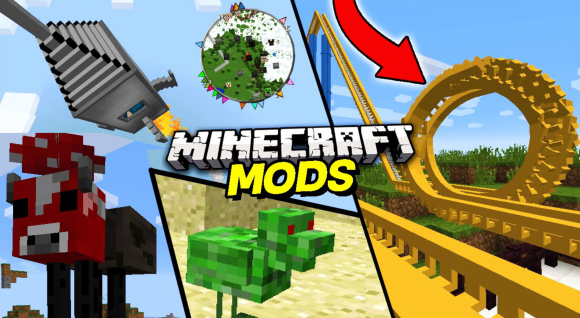
Some of the functionalities that mods produce include:
- Restock your Hotbar with new tools.
- Add customized carpenter’s blocks, including slopes, beds, doors, flowerpots, windows, and more.
- Adjust your playing speed.
- Change the way tools or mobs appear during gameplay.
- Grant characters new powers and skills.
- Alter the terrain and landscape.
Why are Minecraft Mods So Popular?
Before mods came along, games were very much like movies. They would only offer a single, predictable storyline, and you had no choice but to stick to what was delivered. Additionally, the reward system was fixed and predictable. As a result, games would become boring and repetitive rather quickly.
Enter the world of mods, and the possibilities are limitless! Talented programmers have ensured that almost every aspect of the game is customizable to give you a new experience every time you pick up your playing device.
Preparing for Minecraft Mod Installation
Before modding Minecraft, there are a few things you need to do.

- Ensure that your device can handle mods. If you’re playing on a PC, for example, you might want to upgrade your graphics to the latest version available.
- Make sure your device has enough storage. As with all installations, mods take up space.
- Familiarize yourself with the standard process of downloading external programs.
- Know the game edition you’re playing. Some mods are best suited for specific editions.
- Know how to Add Mods to Minecraft.
Mods are simple to download and install, but it is important to note that not all Minecraft editions use mods. If you want to use mods, you must be using the Java edition of Minecraft. Consoles, as well as the Bedrock edition, do not accommodate mods. However, programmers have come up with add-ons that can be added to the Bedrock edition, serving the same purpose as mods.
Assuming you’re using the Java edition of Minecraft, installing mods is simple. However, there’s a catch. Mods do not work in regular Minecraft. First, you must install Forge. This program is specialized and designed to integrate mods into Minecraft. Luckily, Forge is widely available on the internet, and its installation is straightforward.
When downloading Forge, choose the install file that matches your selected mod version requirements. If your mods are built for version 1.15.3, you must download and install version 1.15.3 of Forge.
How to Install Forge on Your Minecraft Server
- Go to the Forge website and download the version that matches your mods.

- Once the download is complete, double-click on the installer and hit Run.
- Select Install server.

- Pick a location where you want Forge to install. For ease of access, we recommend that you use a temporary folder on your Desktop.

- Click OK to download Forge files. Avoid interrupting the process until all files are downloaded.

- Inside the Forge files, locate a file named Forge Universal JAR. Rename the file to custom.jar.

- At this point, upload the generated files to your server via FTP. An FTP client is preferable over the web FTP interface because you are uploading multiple files. Once the upload completes, visit the Control Panel and pick the Custom JAR option found under Server Type. And that’s it. You’re done!
How to Add Mods to a Minecraft Server
Once you’ve downloaded and installed Forge on your Minecraft server, add the mods you want.
- Download the mods of your choice. As noted, these should match the version of Forge already installed.

- Using FTP, upload your mods to the /mods directory of your server. You can use FileZilla or its alternatives for this purpose.

- Once you’re done uploading your mods, restart your server to complete the process. It’s important to mention that most mods must also be installed on your computer.

How to Add Mods to Minecraft Java
Adding mods to Minecraft on Windows 10 is straightforward.
- Download the mods you’d like to use. There are several websites dedicated to this service, including:
– Minecraft Mods
– MCreator
– Curse Forge
If you’d like a specific mod, you can also search for it by name on Google.
Locate the Minecraft directory by typing the following into File Explorer:
C:Users[yourname]AppDataRoaming.minecraft
- Create the mods folder in Minecraft’s directory. For convenience, name the folder mods.

- Move the mods you downloaded earlier into the mods folder.

- Close the mods folder and run Minecraft.

How to Add Mods to Minecraft on Xbox One
- The first step is to download the mods on a computer.
- Compress the files into a zip file and host them in a cloud service.
- Open File Downloader on Xbox and copy the download link.
- Open Xbox One Smartglass on your computer, then paste the download link. Make sure that the file to be downloaded is named appropriately for ease of access.
- Press Start to download the files.
- Open the local storage folder.
- Unzip the files, then select and copy all of them.
- While outside the storage folder, right-click and select Paste.
How to Add Mods to Minecraft on Android
When it comes to hand-held versions of Minecraft, it is still not possible to download and install actual mods. However, you can get add-ons from third-party apps like BlockLauncher, Mods for Minecraft PE, and Add-ons for Minecraft. Here’s how you can install add-ons to Minecraft on Android.
- Visit the Google Play Store and install BlockLauncher. This acts pretty much like Forge by integrating add-ons into Minecraft.

- Visit Google Store once again and install Mods for Minecraft PE. This software helps you access, download, and install mods.

- Open Mods for Minecraft PE and select the mod you want. Then, click on Install.

Once a mod has been installed via Mods for Minecraft PE, it will automatically apply to Minecraft.
How to Add Mods to Minecraft on iPhone
On an iPhone, mods installation is straightforward.
- Visit the iOS App Store and search for Mods for Minecraft PE.

- Tap on GET to proceed to the app and install it.

- Find the mod you want and select Install to get the desired mod.
Again, all installed mods should apply to your game automatically.
How to Add Mods to Minecraft on PS4
Currently, there are no mods available for the PS4. However, players do have access to add-ons, but you have to purchase them from designated sources. Here’s how to obtain add-ons for Minecraft on a PS4.
- Launch Minecraft on your console and visit Marketplace on your main menu.

- Select a World, Mash-up Pack, Skin Pack, World, or Texture Pack.

- Proceed to purchase the selected add-on using Minecoins or your credit card.

How to Add Mods to Minecraft Realms
Minecraft Realms offers mods, but they come at a cost. Here’s how to add mods in Minecraft Realms.
- Launch Minecraft Realms and visit Marketplace on your main menu.

- Select a World, Mash-up Pack, Skin Pack, World, or Texture Pack

- Proceed to purchase the selected add-on using Minecoins or your credit card.

How to Add Mods to Minecraft Bedrock
If you’re playing the Bedrock edition of Minecraft, you can grab add-ons directly via the Marketplace. However, you’ll have to fork out some money to get your hands on good ones. The advantage is that you get reliable, high-quality mods, and there’s very little chance that your add-ons will come with viruses.
Additional FAQs
Here are the answers to some more of your questions about Minecraft Mods.
Can you add mods to Minecraft on Nintendo Switch?
Unfortunately, you cannot add mods to Minecraft on Nintendo Switch. However, you can add as many add-ons as you want.
How do you combine Minecraft mods?
The good thing about Minecraft mods is that you can combine as many as you would like to. Add new mods to an existing mod pack and drop the mod’s Jar file into the mods folder. You should then be able to use the new mods after launching Minecraft.
Can you add mods to an existing Minecraft world?
In most cases, new mods will integrate with the existing world with no problems. However, sometimes the mod may come with world generation. In this case, you should reset chunks to see all the changes.
Is it safe to install mods on Minecraft?
As with all tools obtained from the internet, there are questions about the safety and security of mods. Fortunately, most mod packs are safe and do not pose any threats to your device. However, it’s always good to stick with sources with a good reputation. Mods from shady sources may include viruses that can damage your device, mess up your world, or expose crucial data to third parties.
What is the easiest way to get Minecraft mods?
If you’re playing on Windows or Mac, CurseForge is an excellent place to start. If you’re playing on Android or iPhone, you can get dozens of mods on Google Play Store and App Store, respectively.
Mods Away
With so many mods available in Minecraft, it can seem like a daunting task to get started with them. Regardless of your Minecraft version, remember to exercise caution when using mods. Taking your Minecraft experience to the next level is nice, but malware and computer viruses aren’t.
Share your thoughts and experiences with Minecraft mods below.
Disclaimer: Some pages on this site may include an affiliate link. This does not effect our editorial in any way.































