Roblox is an excellent platform with thousands of game options. However, sometimes games won’t load. You’re not the only gamer that’s faced this frustrating experience.

Fortunately, there are several things you can check to get you back to your favorite game quickly. In this article, you’ll see some common reasons why Roblox isn’t loading games, along with possible solutions.
Roblox Won’t Load Games on a PC
There are several reasons why Roblox games won’t load games on your PC. Connection issues on your end could cause it, or perhaps Roblox is having problems with their servers. Sometimes all it takes is to reboot. If that action doesn’t solve the issue, try the troubleshooting tips below.
Solution 1: Check Your Wireless Connection

A common issue for games not loading is an unstable wireless connection. Ensure you are connected to the internet by opening another browser window and seeing if other websites load correctly. If other websites don’t load, turn off your router and wait a minute before rebooting. Once it’s running again, try loading the game.
Solution 2: Ensure You’re Using a Supported Browser

You should use the most up-to-date versions of browsers for the best Roblox experience. Check for any updates and install the latest browser release if necessary.
You can also try switching browsers. Try loading the game from a different one.
Solution 3: Check to See if Roblox Servers Are Down
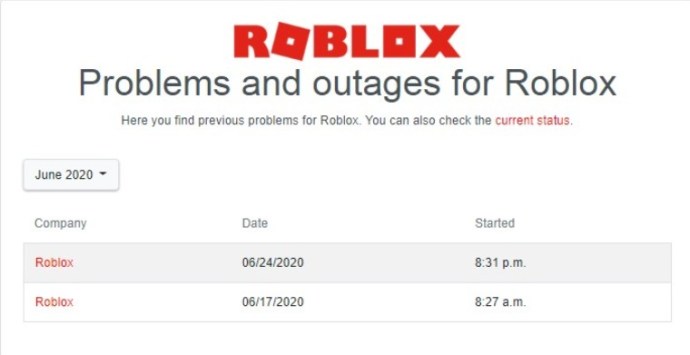
If the Roblox servers are down, you could be experiencing trouble loading games. You can check by going to the Roblox Status page to see if they have any outages. You can also check the Roblox Twitter account to see if they reported any issues.
Solution 4: Check Your Firewall Settings

Perhaps your firewall is blocking Roblox. You can quickly check this by locating your firewall’s control panel. Go to its “Permissions” section and ensure Roblox isn’t blocked. If so, make the appropriate change and try loading your game again.
Roblox Won’t Load Games on an iPad
Sometimes you’ll experience problems with a Roblox game not loading on your iPad. There are several reasons why this can occur. If you’ve rebooted your iPad and are still having an issue, here are several suggestions on what you can do to get your game to load.
Solution 1: Ensure You’re Running the Most Current Version
Check that you have the most recent version of the iPad Roblox app. If there’s an update available, install it and try to load your game again.
Solution 2: Force Close the App
Sometimes all it takes to get your game to load is to force close the Roblox app. It may have gotten hung up for some reason. Double-tap on your iPad’s home button and swipe up on the Roblox preview screen. Relaunch the app and see if your game will now load.
Solution 3: Check Your Date and Time
As odd as it seems, if the date and time aren’t correct on your iPad, it could cause issues with the Roblox app. Navigate to your iPad’s settings and set the date and time to solve this issue.
Solution 4: Delete the Roblox App and Reinstall
If the initial installation didn’t load properly, it could cause issues with games loading. Try uninstalling the app by pressing its icon until all of them shake. Tap on the “x” on the Roblox app to delete it. Go to the iPad Roblox app and reinstall it.
Solution 5: Ensure Roblox Servers Are Working
It could be that the Roblox site is down, so your game won’t load. You can check this by going to the Roblox Status page. Here you can see if they are reporting any issues. Another way to see if the game has problems is by checking the Roblox Twitter account.
Roblox Games Won’t Load on the Xbox One/One S/One X
Some Xbox One/One X/One S users report issues with Roblox games being unable to open. These issues can be frustrating, but there are a few things that you can do to solve the problem. Try some of the tips listed below to get your game to open.
Solution 1: Reinstall the Roblox App
Some issues arise because the initial installation of the Roblox app wasn’t done correctly or has become unstable. If this applies to you, delete the current version and go to the Xbox Store to reinstall the app. Once installed, try to load the game again.
Solution 2: Try Restarting the Roblox App
Sometimes the app gets stuck; simply closing and opening it is the solution. This is how to restart it on an Xbox One/One S/One X console:
- Go to “My games & apps” from the home screen and select “Apps.”

- Choose “Roblox” and press your controller’s “Menu” button.

- Select “Quit” to close the app.

- Try opening the app again and see if your game loads successfully.
Solution 3: Restart the Xbox One/One S/One X Console
The issue could be that your console is frozen or locked, preventing a game from loading. Follow the steps below to restart the console:
- Hold down the “Xbox” button on your controller.

- Select “Restart Console” and then “Restart.”

- Once it’s restarted, try to load the game again. If it worked, you’re done. If not, move to the next
step.
- Hold down the “Xbox” button for at least 10 seconds.

- Once the console is off, press the “Xbox” button again to restart it.

- Try loading the game again.
Roblox Games Won’t Load in a PlayStation 4/5 Browser
Currently, Sony PlayStation doesn’t support Roblox on their consoles. Unfortunately, there’s been no official announcement that this will change, although there have been rumors. The only way gamers can play Roblox games on a PlayStation is by using its native browser.
With that being said, there aren’t many viable options when it comes to solutions to fix a Roblox game that won’t load on your PlayStation.
Solution 1: Try a Different Browser
The first option is to try and download a different browser and use it instead of using PlayStation’s native browser.
- Navigate to PlayStation’s “System Menu” and select “Settings.”

- Choose “System” and then “Network & Internet.”

- Go to the “Browser” section and choose your preferred one.

- Select “Update.”

Using this new browser, try loading the Roblox game again. If you’re still having game-loading issues, playing on a supported device may be a better idea. Supported devices include Mac, Windows, Xbox, iPhone, and Android.
Solution 2: Check Your Network’s Anti-virus
If you’ve purchased anti-virus software that covers your network, router, and devices, you can check to see if it sees any file or action on Roblox as a security threat. Firewalls can also play a role. Since anti-virus software varies, consult the user guide or seek help checking its settings.
There may be no anti-virus/anti-malware apps for game consoles, but your network security can play a huge role!
Roblox Games Not Loading Solved
When you’re in gaming mode, the last thing you want is for your favorite Roblox game not to load. Fortunately, there are several easy fixes to this problem. Restarting the app, your device, and your router are all possible solutions. Sometimes it’s an internet issue on your end, but it could also be that Roblox’s servers are down.
Have you had Roblox games refusing to load? Did you solve the issue with one of the methods described in this article? Let us know in the comments section below.
Disclaimer: Some pages on this site may include an affiliate link. This does not effect our editorial in any way.





















