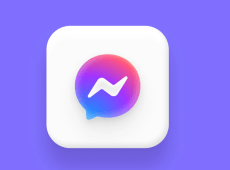If you want to elevate your Message communications and make them more dynamic and fun, Messenger has an awesome feature called Word Effects. With Word Effects, when you type any specific word or phrase in a chat message, an animation with emojis appears. The emoji signifies whatever the word or phrase says or means.
This article will explain how you can create or delete Word Effects and how they work.
Adding Word Effects in Messenger Chats
There isn’t a way to add Word Effects (emoji effects) to all the chats you send in Messenger at the same time. In order to apply this effect, you have to add this to a specific contact’s information menu. You can do this on the Messenger app for both Android and iPhone. Do note that you can’t do it on the website version of Messenger.
Here is how to create fun Word Effects to your contact chat in Messenger:
- On your device, launch the Messenger app.

- Choose a conversation you’d like to add Word Effects to.

- Select your friend’s name.

- Open “Word Effects.”

- At the bottom of Word Effects, input a phrase or word.

- Tap on the “Emoji” icon next to the phrase or word, then choose the emoji you’d like to use as an effect. Tap on “Send” to add it.

- All your created effects will be seen at the top, and you can add as many phrases and words as you’d like.

All the effects you’ve made will be seen in your Word Effects page. You can create and save up to 50 phrases or word effects.
Add Word Effects in Messenger Groups
You’re not restricted to using Word Effects solely in individual Messenger chats. You can also indulge in them on your Messenger groups chats.
Here’s how you can apply Word Effects within Messenger group chats:
- Open the group you’d like to try Word Effects on in your Messenger app.

- Choose “Word Effects.”

- Type the phrases or words you’d like to add an emoji effect to, and choose an effect from the menu.

- All the chat participants will be able to see the word effort you have created.

- Input your phrase or word and look at the live effects.

Removing the Word Effects in Messenger
All the word and phrase effects you create remain saved in your chat and never expire. In case you get bored of some and want to delete them, here is how you can do it:
- Open the chat conversation where you saved the Word Effect you’d like to remove.

- Tap on the “I” button.

- Open “Menu” for the “Word Effects.”

- Do a long key press on the effect, then choose “Remove.”

Use Many Word Effects at the Same Time in Messenger
You can have several word effects going at the same time. If you’d like to use effects for two different phrases at the same time, for example, ‘Thank you,’ and ‘Take care,’ just type these phrases into one message and send it. All the saved Word Effects for those phrases will animate simultaneously.
Reasons for Word Effects Not Working on Messenger
You may have tried to add a Word Effect, but it’s not working. There are several reasons why Word Effects might not work in a chosen chat, or in general.
1. The specific phrase or word was sent from the web
The Word Effects feature isn’t available on the web, (Messenger.com) or the Facebook website page inbox. You can only use this feature within the Messenger app on Android or iPad/iPhone. You could type the trigger phrase or word, but if it’s on the web and not the app the Word Effect won’t activate.
2. You’ve been blocked
If you’ve been blocked, you won’t be able to access any Word Effect settings, or create any new phrases or words.
3. Another user may have removed the phrase or word effect you created
Both Messenger users in a chat are able to remove or add Word Effects. If another chat user deletes an effect from the list, when you type in the phrase, you’ll see it isn’t emboldened and has no animation effect when sent.
4. You made a spelling error or typo in the phrase or word
If you’ve typed in a phrase or word but it’s not being emboldened and there’s no animation being triggered when sent, check that you didn’t misspell anything or that there isn’t a typo.
5. You may have used up the 50-word limit
You’re limited to 50 words within a Messenger chat for Word Effects. If you’ve reached this limit and you try to add a new word, it isn’t going to work.
6. A glitch, bug, or poor internet connection
You could be trying to create a Word Effect in Messenger and it’s not working. Or, you’re trying to use an effect and there’s no animation when the phrase or word is sent. This could be caused by a glitch or a bug in your Messenger app that’s preventing you from applying the Word Effects feature.
Here are some simple ways to sort this out and start using the Word Effect feature with ease:
- Try updating the Messenger app
- Uninstall and reinstall the Messenger app
- Clear your cache
- If you’re connected to a dodgy internet service, try switching to data
- Restart your device
- Log out of Messenger and log in
Funky Messenger Chat Effects
Connect any phrase or word with a cool emoji animation using the Word Effects Feature on Facebook Messenger. Whenever any of these phrases or words gets used in a Messenger chat thread, an animation will play and show your desired emojis floating in the chat screen. Adding or removing these cool emoji animation effects to your Messenger chats is an easy process.
If you discover that the Word Effects feature isn’t working anymore, there are lots of ways to fix it, including: updating your Messenger app, clearing the app cache, uninstalling and reinstalling the app, logging out and in, changing your internet connection, or restarting your device.
Do you use Messenger’s Word Effects? What’s your favorite emoji effect? Let us know in the comments section below.
Disclaimer: Some pages on this site may include an affiliate link. This does not effect our editorial in any way.