After more than two years with Word 2007 I’ve finally snapped. No, Microsoft, when I create a new document I don’t want to use the Calibri font, I don’t want huge margins and I absolutely, positively NEVER want an extra break after every paragraph. It’s not how I format my documents, and it never will be.

So today I did what I should have done a long time ago: I fixed the default template. Having cursed it for more than two years I’m almost embarrassed at how easy it was.
Just start up Word, click the Office button in the top-left and choose Open. Provided you’re in Vista or Windows 7, the dialog that pops up will have a Templates section – as shown in the screenshot below. If not, just take note of the path in that address bar – substitute your username for mine at the beginning and you should be able to find your templates.

Open the template named Normal or, if you have filename extensions visible, Normal.dotm. Type a bit of text and make any changes you usually make to the formatting – shrink the margins, change to a better font, and remove that irritating paragraph spacing by clicking the little button with up and down arrows (next to the text alignment buttons) as shown below.
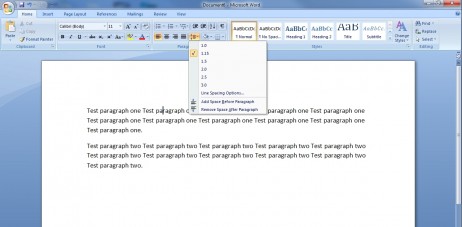
And that’s pretty much it. When all’s as you like it, just click Save. Why didn’t I do that two years ago?
Disclaimer: Some pages on this site may include an affiliate link. This does not effect our editorial in any way.











