Routers provided by Internet Service Providers, such as Xfinity, often come with complex and hard-to-remember Wi-Fi passwords. While some people opt to write the password down, it may be far easier to simply change it to something that’s easier for you to remember.

To make life easier, it’s important to know how to change your password. Fortunately, there are a few different ways of doing so depending on your personal preference.
In this guide, we’ll focus on three routes you can take towards updating your Xfinity password.
Change Xfinity Wi-Fi Password by Accessing Your Xfinity Router
One way of updating your Xfinity password is by accessing your router. Note that you will need to know your IP address in order to access the Xfinity Wireless Gateway. If you are using an Xfinity modem/router combo, this will be known as the “modem login.”
Here’s how to change your password using this method:
- Open a browser on your chosen device and head to 10.0.01.
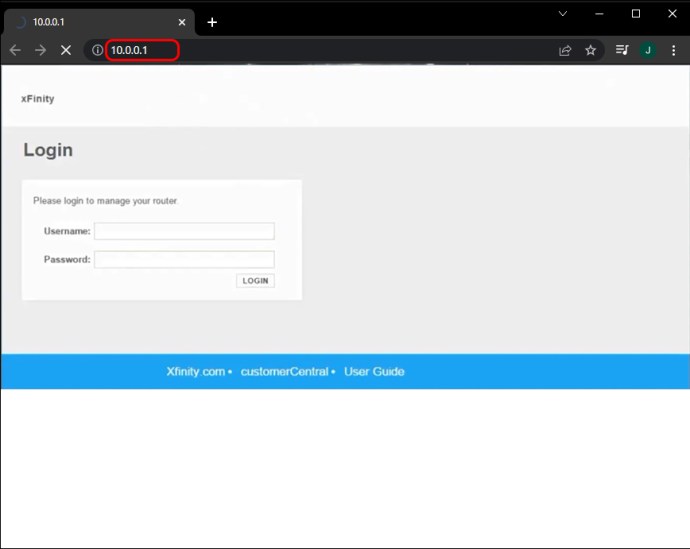
- Use the username “Admin” and type out the original password to access your account.

- Select “Gateway.”

- Next, choose “Connection,” then “Wi-Fi.”

- Next to your wireless network, click on “Edit.”

- Here you will be able to change your password (and your network name if you wish).

- When you’re finished, hit “Save Settings.”

If you forget your password, you simply need to reset your Comcast Xfinity router.
Change Xfinity Wi-Fi by Using the Xfinity App
You’ll be pleased to know that it’s also possible to change your Xfinity password straight from your phone. One of the best perks about Xfinity is that it has a free-to-download app that comes with it. This means you can access your details from the comfort of your smartphone and from anywhere else.
Using the “My Account” app, you will easily be able to update your Wi-Fi password. The instructions are the same for both iPhones and Androids.
Here’s what you’ll need to do:
- Log in to your personal account.

- Tap on “Internet.”

- From the options that appear, choose “Wireless Gateway.”

- Next, select “Change Wi-Fi Settings.”
- When prompted, enter an updated password.
- Once you have completed all the steps, hit “Save.”
- Your password will now be updated.
Change Xfinity Wi-Fi Password From Your Desktop
If you don’t want to download any apps or go into your router, then there is an alternative option available. You are now able to change your Xfinity password by accessing the Xfinity website from your desktop.
Simply follow these steps:
- Once you’re successfully logged in on the Xfinity website, select “Settings.”

- From the list of options you see, choose “Internet.”

- Next, you will want to head to “Wi-Fi Credentials.”

- On the right-hand side of the window, click on “Edit.”

- When you are prompted, enter a new password for your Xfinity account. You will also be given the option to change your network name if you desire.

- When you’re happy with the changes, hit “Save.”

- Your password should update within a few minutes.

Some FAQs
How do I find out what my current Xfinity password is?
1. Head to xfinity.com/myxfi or on the Xfinity app (download on the App Store or Google Play). Choose whichever option you are already logged into.
2. Choose “Connect.”
3. Select your network via the Xfinity app or click on “See Network” on the website.
4. To view your current password, select “Show Password.”
Why is my Xfinity password not working?
If your password isn’t working, you may be experiencing connectivity problems. To fix this, try unplugging your equipment, waiting a minute, then plugging it back in again. This is commonly known as rebooting and often does the trick. When you’re logged in, ensure that your billing information is up to date, as that can cause issues regarding connectivity.
How do I switch off my Xfinity Wi-Fi?
1. Go to customer.xfinity.com.
2. Log into your account using your credentials. Then select “Settings”
3. From the options on your screen, choose “Security,” then “Hotspot.”.
4. Click on the “Turn Off” button in order to disable your Wi-Fi connection.
5. When you’ve done this, confirm your actions.
6. You will receive a confirmation message on your screen.
Which lights should be switched on my Xfinity modem?
The lights that you want to display on your Xfinity Modem are “Power” and “Online.” This ensures that your connection is successful. Neither light should be blinking or dull. Instead, they should be solid white and unchanging.
It says my Wi-Fi password is incorrect on my iPhone. How do I fix this?
Head to Settings on your iPhone and toggle the switch located at the top of your screen. When the switch turns white, the Wi-Fi is switched off. Wait for a few seconds before you decide to turn the Wi-Fi back on. Once you’ve done so, try entering the password again to see if the problem is fixed.
Is my Xfinity password the same as my Wi-Fi password?
No, your Xfinity password and Wi-Fi password are not the same. If you changed your ID or password recently and are struggling to remember it, it’s worth doing a complete factory reset in order to solve the problem.
How do I find my Xfinity router username and password?
By default, the Xfinity router login is “Admin” and the password is “Password.” If you have changed these details at some point but are struggling to remember them, it may be worth conducting a full factory reset.
Go to (X)Infinity and Beyond
Xfinity ranks among one of the most reliable internet service providers available. With Xfinity, you can enjoy a host of special perks to keep you and your family entertained. This includes digital discount codes, tickets to sporting events, and $1 movie nights. The last thing you want is to forget your password or risk losing the piece of paper you’ve written it down on.
Trying to memorize a pre-installed password can be a pain. Fortunately, there are a few ways you can solve this problem. Whether you choose to opt for using the app, website, or router option, you can be sure to update your password quickly and efficiently.
We hope that this step-by-step guide has provided you with all the necessary information for changing your Xfinity password. Have you tried changing your Xfinity password? If so, how did you find the process? Let us know in the comments section below.
Disclaimer: Some pages on this site may include an affiliate link. This does not effect our editorial in any way.


























