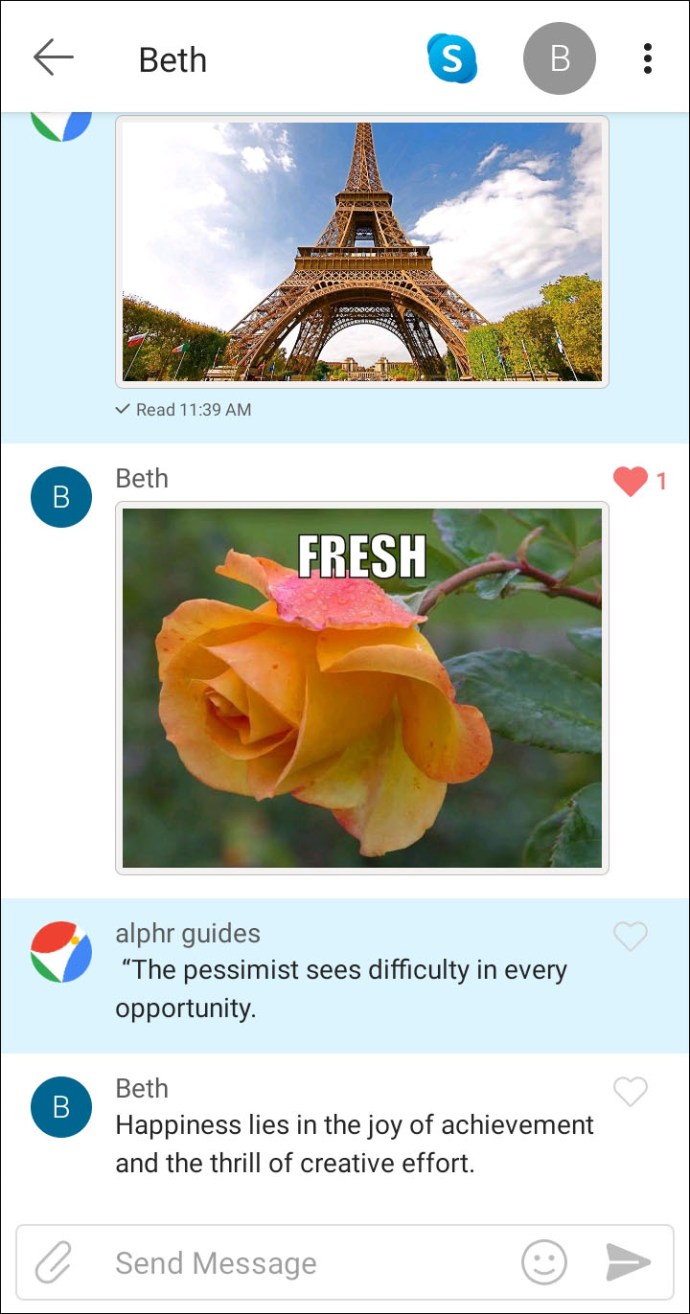Deleting messages has always been an essential part of any messaging app. Whether you’re trying to keep your inbox free of clutter or removing sensitive messages from prying eyes, knowing how to delete messages—and entire threads—is important no matter what app you use to communicate.

In the past few years, many messaging apps have also introduced the option to delete messages from chat threads for every viewer. Other people will see a notification about a message having been deleted, but the content of the message will be unavailable.
But is that the case with GroupMe? In this article, we’ll explain all you need to know about deleting messages on GroupMe.
Can You Delete Messages in GroupMe
Have you accidentally sent something inappropriate to a contact on GroupMe? We’re sorry to tell you this, but you can’t delete any messages or photos that you’ve already sent.
GroupMe messages work the same as standard SMS messages. Once they’re out there, there’s nothing you can do about it.
The only thing you can do is hide the message from the device you’re texting from, so that may solve the issue on your end, at least temporarily.
How to Hide Messages in GroupMe on Android
You might not be able to erase a GroupMe message on your Android phone, but you can hide it.
Here’s how.
- Open GroupMe on your phone and find the chat that contains the messages you wish to hide.

- Press and hold the message you want to hide.
- When a menu appears, choose Hide.

That’s it. And if you ever change your mind about hiding the message, you can easily unhide this way:
- Tap the profile picture of a person with whom you’re chatting. If it’s a group chat, select the group avatar.

- Tap on Settings and then choose the Unhide Hidden Messages option.

How to Hide Messages in GroupMe on iOS
If you have an iOS device, you’ll follow a similar set of instructions. However, it may be slightly different on your iPad. On these devices, you’ll see the Settings button as soon as you open a group chat. The other steps are the same as on Android phones.
Note that if you’re using a web browser to log into your GroupMe account, you can’t hide or unhide messages in this manner. The same goes for Android phones; you’ll need to download the app and hide the messages from there.
Another way to unhide the messages you’ve hidden on your device, whether it’s an Android or an iOS device, is to log out and log back in. When you open a chat, you’ll see all the messages again.
How to Hide Messages in GroupMe on PC
To hide your messages on a computer, follow the instructions below:
- Open GroupMe (make sure it’s the app, not the web version).

- Click on the chat that has the desired message.

- Right-click the message and choose Hide Message from the menu.

If you want to unhide the message, do this:
- Click on the group profile image or the profile picture of the person you’re texting.

- Click on Settings and select the Unhide Hidden Messages option.

How to Delete Messages in GroupMe for Everyone
As mentioned, you can’t delete your messages from individual or group chats on GroupMe. This option has never been available. The best you can do is hide the texts you’ve sent, but only on your device. They would still be visible to other people in the conversation.

How to Delete Messages in GroupMe Permanently
You have an option to delete your conversation (which includes all your messages) by clearing your chat history. However, this action also affects your device only. Other participants in the conversation will still be able to access the messages and the complete chat history. If you delete the chat history from your phone, tablet, or PC, you can’t get it back, so bear this detail in mind before you decide.
To erase the chat history, do the following:
- Open the GroupMe app and find the desired chat.

- Click on the chat avatar, and from the menu, choose Settings.

- Click Clear Chat History and then confirm your choice by clicking on Clear again in the box that pops up.

How to Delete Messages in a GroupMe Group Chat
Group chats don’t allow you to delete messages, either. However, if you’re the one who created the conversation, there’s something you can do. By ending the group, you will also eliminate all the messages and photos sent via chat.
Here’s how to end a group chat.
- Launch GroupMe on your device.

- Click on the desired group and then select its avatar.

- Choose Settings, and at the bottom, click on End Group.

Once you end the group, the information and messages connected to it can no longer be retrieved.
Additional FAQs
If you have more questions about deleting your messages on GroupMe, reading the section below may help.
Why Won’t GroupMe Delete Messages?
You may not like that GroupMe doesn’t let you delete chats or messages, but it has its purpose. For instance, other messaging apps aren’t as safe for underage kids since you can easily erase a text from a chat. Suppose a child is a victim of bullying through messages, but you haven’t taken a screenshot of the conversation. In that case, you have no proof of the abuse. GroupMe doesn’t allow users to remove sent messages from individual or group chats. That means that parents have more control over what their children do online and can react timely in the case of harassment.

You Can’t Delete, but You Can Hide
With GroupMe messages, what’s been sent has been sent. You can’t delete your GroupMe messages, so think twice before you hit the Send button. You may be able to clear your chat history or hide the messages, but that’s not the same. The only way to eliminate a chat entirely is to end a group (but only one you’ve created), but that also erases the whole conversation.
Whatever you choose to do, it may be valuable to know that deleting a message isn’t entirely possible on this app before you even start using it.
Have you been able to hide your messages on GroupMe? Let us know in the comments section below.
Disclaimer: Some pages on this site may include an affiliate link. This does not effect our editorial in any way.