If you download a profile picture to Twitter, it will automatically be downscaled by default. Fortunately, there are ways to solve this issue.

If you’re looking to download a Twitter profile photo without losing its original size or resolution, keep on reading. This article will walk you through the necessary steps on how to download a full-size profile picture using different methods.
Download Full Size Twitter Profile Picture
There are a couple of ways to download a profile picture from Twitter in full size.
Altering the Picture’s URL
Profile photographs are available in a variety of sizes. From GET users/show, you can download a user’s most current profile photo, as well as the other elements that make up their Twitter account. To do so, you’ll need to look at the profile image URL. This will include the scaled “normal” form of the user’s submitted image. Typically, this “normal” form is 48px by 48px.
You can obtain several alternative sizes by altering the URL, such as “larger”, “tiny”, and “original”. The available sizes for download are:
“Normal” – 1200px × 800px | 156KB
“Large” – 2048px x 1365px | 385KB
“Original” – 4096px × 2730px | 1.5MB
“Uploaded” – 6000px x 4000px | 10.5MB
Follow these steps to do download a profile photo in its original size from Twitter:
- Open the photo you wish to save. Right-click on the photo and choose “Open Image in New Tab.”

- Substitute “small” for “orig” in the picture URL and press enter. Alternatively, you may substitute “large” for “orig” or “orig” for “large” if you desire a bigger picture.

- Save the image to the preferred location by right-clicking on it.

These steps also work for pictures posted as a tweet, not only profile pictures. Keep in mind that the original form is compressed and downsized as well. However, there is a noticeable difference in the details when compared to the normal or large version.
Using a Browser Extension
Users who frequently save photographs can use a Google Chrome extension called Twitter View Original Images. It has several customization options and simplifies the process described above.
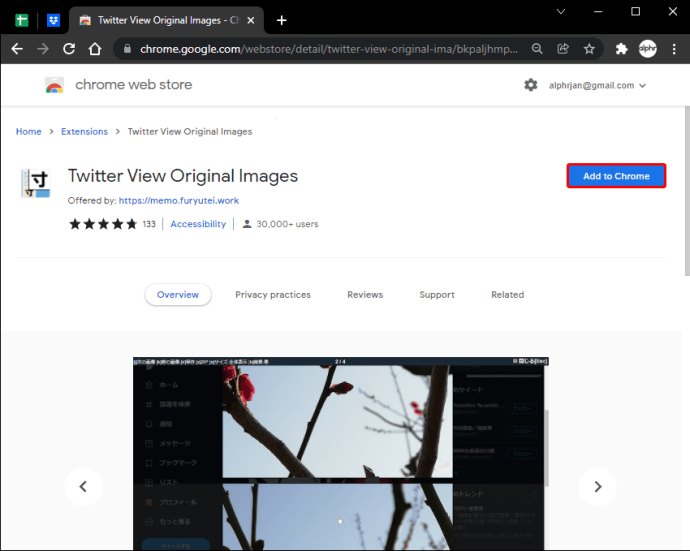
This addon includes ‘Original’ icons that allow you to view photographs in their original size on Twitter or TweetDeck. When you wish to obtain multiple pictures, they are shown in a single tab. Additionally, you may download a picture in its original size via the context menu.
Using an App
There are third-party apps and web tools for downloading pictures in their original form from Twitter. One of these apps is Twitter Image Downloader. It’s a free web tool that allows users to download content from Twitter, including photos and gifts. This application will enable you to save profile pictures in their original size to your smartphone or computer as well.
To use this tool to download a profile picture, do the following:
- Open Twitter on your desktop or mobile browser and log in.

- Search for the photo you want to download.

- Copy the photo’s URL and paste it in the search bar on the tool’s website.

- Select the image you want to download and click “Download” adjacent to the preview window.

- Pick a location for the file on your computer or mobile device, and then click the “Download” button.
Additional FAQs
What’s the Default Profile Picture Size on Twitter?
Your Twitter profile image should be at least 400 × 400 pixels in size and no more than 2MB. JPG, PNG, or GIF are all acceptable file formats.
If you primarily use Twitter for commercial purposes, your Twitter picture might be your brand logo or a professional headshot.
Even if you use Twitter exclusively for personal purposes, it’s critical to ensure that your Twitter profile image is as large as possible (within limits). A grainy, low-quality image like your Twitter profile photo can give the impression that your picture is older than it is. This can result in other users not recognizing you in the picture or thinking that you’re not active on your profile.
Can I Download a PNG Picture From Twitter?
Twitter includes a feature that allows you to download an image if it is set as your profile photo or header. Here’s how it’s done:
1. Go to “Settings and Privacy” and select the tab called “Customize Profile.”
2. All the photographs from your account will be viewable at the bottom of the page under “Profile Picture.” If you click on any of these, you can replace it with another picture from Twitter.
3. If you select “Save Changes,” a copy of the picture in PNG format will be saved to your computer’s hard drive.
Choose the Photo Size You Desire
Using the previously mentioned techniques, you can download profile pictures not only in their original sizes but also in any other size available. Additionally, you can use these methods to download any other image from Twitter, including headers and images in tweets.
If you want a clearer picture and its size doesn’t matter to you, choose the smaller size. If you want a bigger picture where more details are visible, opt for the large size. The original size will be slightly smaller than the uploaded picture, but the details will still be visible without a grainy effect.
Have you ever downloaded a profile picture from Twitter? If so, how did you do it? Let us know in the comment section below.
Disclaimer: Some pages on this site may include an affiliate link. This does not effect our editorial in any way.

















