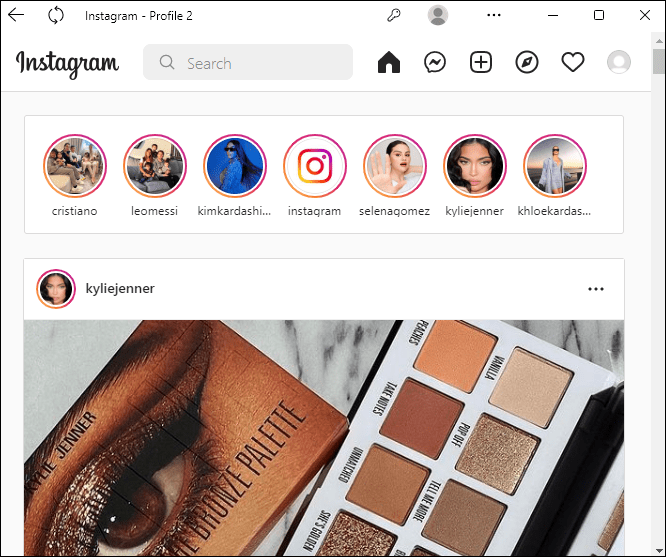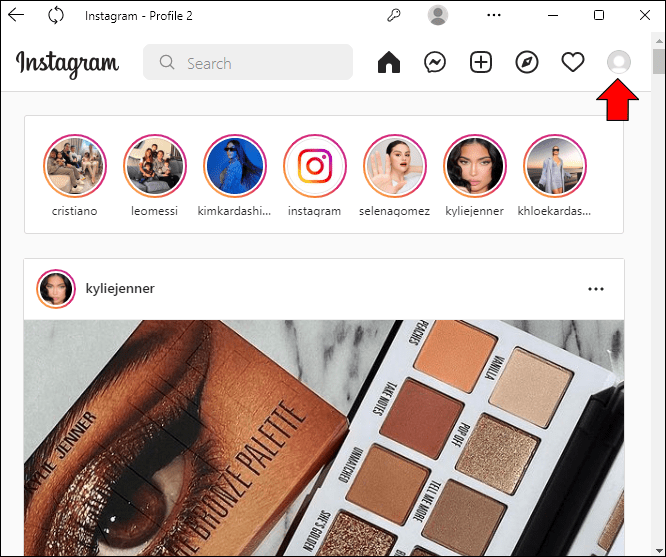It’s common for people to have multiple Instagram accounts. However, you might decide to take a break from the social networking site or permanently remove the extra accounts. Fortunately, this is a relatively straightforward process.

In this article, you’ll learn how to remove a second Instagram account using your phone or computer.
How to Remove a Second Instagram Account
Here’s how to remove a second Instagram account using your mobile phone:
- First, ensure that you’re logged in to the account that you want to remove.
- At the bottom right corner of the Instagram app, click on your profile picture. If you don’t have a profile picture, then it should be a user’s icon.

- In the upper right corner of the new screen, tap on the three horizontal lines (also called the hamburger menu).

- A new widget should pop up. From the options on the widget, tap on “Settings.”

- Scroll to the bottom and tap on “Accounts Center.”

- Tap “Accounts & profiles.”

- Select the Instagram account you’d like to remove.

- Proceed by tapping on “Remove from Accounts Centre.”

- A new screen should open up outlining the consequences of the action you’re about to take. Tap “Continue” to proceed.

- On the next screen, you can cancel the operation or proceed by clicking the “Remove [account name]” button.

- A message should pop up at the bottom informing you of the successful operation.

Note that the above action doesn’t permanently delete your Instagram account. In fact, if you change your mind about the Instagram-connected experiences in the future, you can always add the account again.
How to Remove Your Second Instagram Account Using a Computer
If you want to remove your second Instagram account using a computer, follow these steps.
- Ensure you’re currently logged in to the Instagram account you want to remove.

- Click the user avatar in the upper right corner of the screen.

- Select “Settings” from the options.

- On the left side of the screen, scroll down to “Accounts Center.”

- Click on “Accounts & Profiles”

- Choose the Instagram account you’d like to remove.

- Click on “Remove from Accounts Center” and proceed with the confirmation steps as mentioned in the previous section.

How to Permanently Remove/Delete a Second Instagram Account Using Your Mobile Phone
The steps above merely show how to delete an Instagram account from the accounts center. This is particularly useful if you’re just taking a break from the site or want a better way to manage your Instagram experience.
To permanently delete your second Instagram account using the Instagram app on your phone, follow these steps:
- On your Instagram app, ensure you’re logged in to the account that you want to delete.

- Tap on the three horizontal lines in the upper right corner of your app, and select “Settings.”

- Navigate to “Help” < “Help Center.”

- In the search bar, type in “How do I delete my Instagram account.”

- Tap on the first query result that pops up.

- Tap on the link that says “Delete your Account.”

- Before proceeding, it might be best to download your data, including your images and Instagram posts.

- On the next screen, select a reason for account deletion.

- Confirm account deletion by keying in your account’s password.

Note that it will take 30 days for the account deletion to take effect. However, you can’t retrieve the account during that period.
If you really want to recover the account, you might be compelled to create a new account with the same username and email. Unfortunately, if someone else has already grabbed the username, you’ll have to choose a different one.
How to Permanently Remove/Delete a Second Account from Instagram Using a Computer
Here’s how to delete your second Instagram from your PC:
- Log in to the second Instagram account you’d like to delete.

- Click this link to go to Delete your Account page.

- Select the reason for account deletion.

- Enter the password of the account in question to complete the deletion request.

Permanently removing an Instagram account is a risky action. Hence, it may be best to consider temporarily disabling it.
- On the Instagram app, click your avatar in the bottom right corner.

- Click the hamburger menu in the top-right corner, and tap on “Settings.”

- Navigate to “Help”> “Help Center.”

- On the new screen, tap the three lines in the top-right corner and tap on “Manage your Account.”

- Select the “Delete your account” option.

- Tap on the question, “How do I delete my Instagram account.” Click on the link that says “Delete your Account.”

- On the new screen, follow the link that says “temporarily disable your account.”

- Select a reason for disabling your account and enter your password to confirm that you’re the account owner.

Now you have successfully disabled your account from the comfort of your own phone. To activate your account, simply log back in using your credentials.
How to Download Instagram Data Before Deleting Your Account
When you delete your Instagram account permanently, you lose access to all of your data on the platform. Before proceeding with the account removal, therefore, you may need to download your data from the site.
Here’s how to go about it:
- Tap your picture on the bottom right side.

- Tap the hamburger menu at the top right corner.

- From the menu, select “Settings.”

- On the new screen, tap on “Security.”

- Under security, tap on “Download data.”

- You should see a message from Instagram informing you that they will prepare a copy of the data you just requested.

- To proceed, click on “Request download.”

- Key in the password of the account you’re requesting information for, and click on “Next.”

Additional FAQ
How long does it take for my Instagram account and data to be deleted?
Typically, it takes up to 30 days for the account to be deleted. In some cases, the process might take up to 90 days if Instagram needs to retain some information regarding policy violations and legal matters.
Improve Your Instagram Experience by Removing the Extraneous Accounts
Removing a second Instagram account doesn’t have to be a hassle, especially with the steps illustrated above. Just make sure you fully understand the implications of any action before taking the final step.
Have you ever owned more than one Instagram account? Did you ever try to remove the second account? Let us know in the comments section below.
Disclaimer: Some pages on this site may include an affiliate link. This does not effect our editorial in any way.