Having data and being able to search the internet wherever you are (for the most part), is one of the greatest things about having an iPhone 6S, or any smartphone for that matter. This mobile data connects you to the world and without it, our phones and devices become a lot less interesting. That is why it is always annoying and a little bit upsetting when our mobile data doesn’t work for one reason or another. Things could be perfectly normal one minute, and you could completely lose your connection only a minute later. There can be a number of different ways why your mobile data might not be working, and finding the reason isn’t always easy.
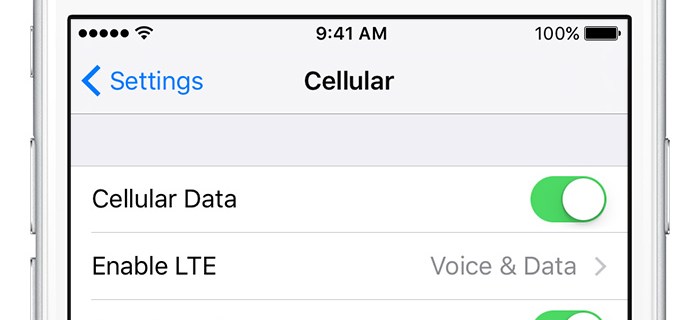
Thankfully, there are a few things that you can do and check to see why your mobile data might not be working. And by identifying the cause, there is a good chance you’ll be able to restore your data connection and start to fully be connected once again! Without further ado, here are a couple things you can try in order to try get your mobile data up and running again on your iPhone 6S
Make Sure You Enable Cellular Data

This sounds obvious, but you would be shocked at just how many times the solution for a problem is the simplest possible. In this case, your mobile data might not be working because your cellular data isn’t enabled. Maybe you turned it off while traveling and forgot to turn it on. While this may seem extremely obvious, it is worth inclusion just in case. Also, try turning on Airplane mode for a few seconds and then turning it back off in hopes of helping to restore your mobile data. This seems to work for some people from time to time and is worth a try as it only takes a few seconds.
Reset the Network Settings on Your Device
Once you know you have enabled cellular data on your device, and it still isn’t working, it is time to move on to the next step. The next thing to try is to reset the network settings on your device. This will essentially make you need to sign-in to WiFi networks again and will reset all the network settings on your device. All you have to do to reset these settings is follow these instructions: Settings > General > Reset > Reset Network Settings. Also, it couldn’t hurt to restart your device once you have reset these settings, to give the entire device a chance to reboot and see if that will help to finally make you be able to use cellular data once again.
Check for an Update to Your Cellular Carrier
Cellular providers will every now and then offer updates to the iPhone that will make them more compatible with networks. It is possible that (for some reason), these updates have not been applied by you. If they weren’t, it is possible that is the source of your issues with using cellular data. All you have to do here is go to Settings > General > About and if you get a popup about cellular carrier updates, click on it and apply it.
Update to the Newest Version of iOs

If the carrier update doesn’t work or isn’t there, the logical next step is to look for an update to a newer version of iOs. You should be getting pop-ups on your device fairly frequently if there is a new iOs update available. The way to look for a new update is by following these instructions: Settings > General > Software Update. If there is a new version of iOs, update to it (which will take a few minutes), and then hopefully that will fix the issues that you were having.
Restore Your Device to its Factory Settings
This one should only be used if all other options have failed. This is the biggest, most time-consuming fix of any, but might be necessary if nothing else is working for you. Before restoring your device, it is a good idea to create a backup for your device, so you don’t lose all of your apps and information. Once a backup is created, you are ready to restore your device to factory settings. To do this, all you have to do is follow these instructions: Settings > General > Reset > Erase all Content and Settings. Once you have that, the restoration process will begin. Once it concludes, your phone will be just like it was when you first took it out of the box, and the mobile data will hopefully be working once again.
If none of these methods work for you, it is a good idea to contact Apple or your network provider and see if they can provide you with some next steps to take. Hopefully it won’t come to that, but you just never know! Also, there is the chance that the area you are in has a bad connection, so try to walk around or travel to a few different areas to ensure that it is an issue with your phone, and not a larger issues with the connection.
Disclaimer: Some pages on this site may include an affiliate link. This does not effect our editorial in any way.











