WhatsApp is becoming more popular due to its simple usability and ease of everything. I have used it for years and now couldn’t live without it. While the app has improved immensely since launch, one annoyance remains. The reduction of image quality when sending. If you want to know how to send high-quality photos in WhatsApp, this tutorial is for you.

Whatever resolution you upload or take your images at, WhatsApp will always reduce that to around 30% of the original to save space and make for faster transmission. That’s fine for selfies or quick snapshots of random things but, if the quality is important to you size reduction is less than ideal. Fortunately, there are ways around it.

Send full quality images using WhatsApp
Most WhatsApp users will take a picture, hit Attachment, go to the Gallery, attach the image, and send it. All without a thought. It’s a simple and straightforward way to send an image but it does have the downside of lowering the quality. If you send it as a document instead of an image, it doesn’t get reduced.
Here is one workaround for sending high-quality photos to other WhatsApp users:
Step 1
Open WhatsApp and select Attachments as you normally would.

Step 2
Select Documents instead of Gallery this time.
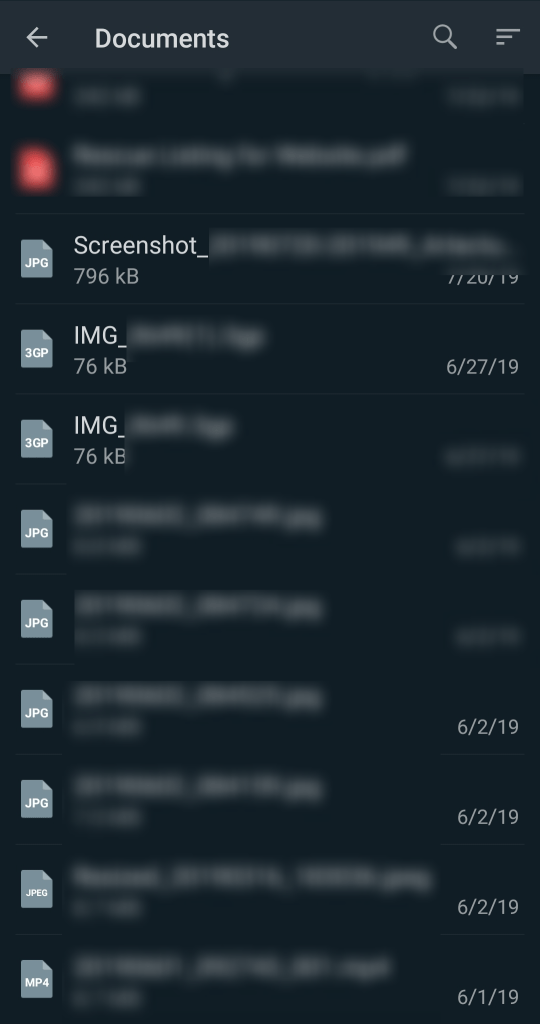
Step 3
Select the file or Browse to it. Press Send when back in the main screen and WhatsApp will send it without messing with it.

As long as your image isn’t too large, this should work perfectly. If you’re sending a 30Mb RAW image or something, there may be an issue but for a 3-4Mb HD image, this should work fine.
Rename the image
If sending the image as a document doesn’t work, you can rename the file so it does work. Sending images as documents work fine for me but as usual, your mileage may vary. Or, if WhatsApp catches on to what we’re doing, they may block sending images as documents. If that is ever the case, renaming it will still work.
- Rename the image file from JPEG or PNG to PDF or .doc.
- Send it as a document.
- As the recipient to rename it back to JPEG or PNG so they can view it.
WhatsApp doesn’t actually know what an image is, it looks at the suffix to identify the file type. The file does contain identifying metadata too, but for now, WhatsApp uses the JPEG and PNG suffix to identify images. Changing it to something else should work perfectly.

Compress the images
If that doesn’t work or is patched out at a later date, compressing the file should always work. Compression wraps up a file in a container that WhatsApp cannot read. Even if you use a compression app with an image, you can leave it at 100% quality and still use it. That way, image quality is retained and WhatsApp is none the wiser.
The Android and ES File Explorer which has a compression tool built-in. Open the image in the app, tap and hold the image until a dialog box appears and select Compress. Select More and Compress, leave quality at 100% and let the app do its thing. You can then add the .zip file to WhatsApp and send it as a document as above.
You can also use this method to send a bunch of images at once if they aren’t too large.
Upload to Google Drive
Another way to send high-quality images on WhatsApp is to upload them to Google Drive and send a share link. If you have Sync set up so Google uploads your images automatically, the heavy lifting is done for you.
- Open Google Drive or iCloud.

- Select the image you want to share.

- Right-click and select Get Sharable Link.

- Copy the link and send it to the recipient via WhatsApp.

There are several ways to transfer high-quality images using WhatsApp. Each retains the original image quality and as long as they aren’t too large, will use the same transport mechanism all file shares in WhatsApp uses. The methods above work now while renaming and compressing will work even if WhatsApp codes out the first trick.
Can I send multiple photos at once?
Yes, when choosing the photos you’d like to send, tap on multiple images then click the send option.
Can I use Google Photos with WhatsApp?
Yes, when you tap on the Gallary icon you should have the option to locate your Google Photos.
Is it safe to send photos on WhatsApp?
Yes, mostly. Assuming you’ve set a strong password, WhatsApp uses end-to-end encryption to ensure that your photos and messages are safe.
You can’t blame WhatsApp for wanting to streamline the entire process but it does have a downside. Got any more ways to send high-quality photos in WhatsApp without losing that quality? Tell us about them below if you do!
Disclaimer: Some pages on this site may include an affiliate link. This does not effect our editorial in any way.















